HOW TO REMOVE SEARCH.BABYLON.COM AND UNINSTALL BABYLON TOOLBAR
Babylon Toolbar can be downloaded from the official Babylon website.
However, most of the time it enters Windows
systems without any permission asked.
Babylon Toolbar shouldn't be trusted because it alters users'
search sessions for disapying advertisements.
That's why itis called 'Redirect Virus'.
Stetp1: Remove Babylon Toolbar from " Control Panel"
1. Click Start and Click On Control Panel.
2. Click on Add Or Remove Programs in XP.
Click on Programs And Features or Uninstall A Program in Windows 7.
click 'Uninstal' or 'Remove'.
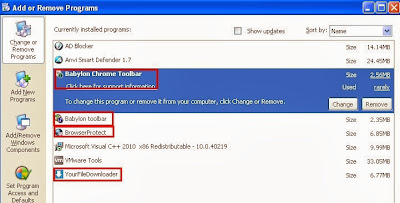
Step2 : Remove Babylon Toolbar From Google Chrome.
Locate "Babylon Translator",
select it and click on a trash can icon.
1. Click on a wrench icon -> select "Tools" and click on "Extensions".
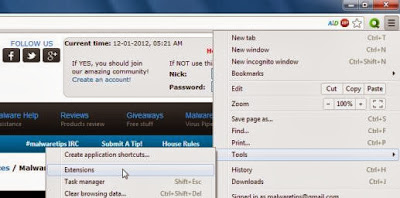
2. Locate "Babylon Translator",
select it and click on a trash can icon or Remove button.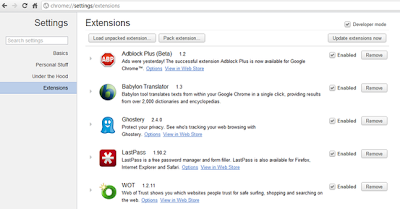
If u need any help please go to our official website
www.openpcsupport.com and create a Service Ticket to Get Free Support.
http://openpcsupport.com/createTicket.php?id=1&action=



No comments:
Post a Comment
Note: Only a member of this blog may post a comment.