McAfee Security Center is an antivirus software tool that helps you detect viruses, spyware, and other malware. It can come preloaded onto your computer or can be installed by the user. Sometimes, however, it can be pesky to uninstall. If you've tried to uninstall McAfee Security software and hit a brick wall, read the following instructions.We are getting lot of enquiries regarding issues with Mcafee Antivirus. So many customers contacting us to Uninstall Mcafee, here we discuss simple steps to remove Mcafee completely from your computer.
Uninstall Mcafee From Control panel
If u need any help please go to our official website www.openpcsupport.com and create a Service Ticket to Get Free Support.
Create Ticket: Click Here
We Provide free Support all over the globe.
Step1: You must uninstall the program through the Windows Add/Remove Programs service first before you run the MCPR tool.
- Windows Vista, 7, and 8 users:
- Close any McAfee programs you are currently using.
- Go to the Start menu, and then click Search, type Programs and Features, and click Go. Windows 8 users, start typing your search while viewing the Start screen. Select Programs and Features from the search results.
- Select McAfee SecurityCenter. You may have to wait a few moments while your computer loads all of the programs installed.
- Click Uninstall and follow any instructions.
- Close any McAfee programs you are currently using.
- Windows XP users:
- Close any McAfee programs you are currently using.
- Go to Start -> Settings -> Control Panel.
- Click on Add or Remove Programs.
- Select McAfee SecurityCenter. You may have to wait a few moments while your computer loads all of the programs installed.
- Click Remove and follow instructions.
Download the McAfee Consumer Product Removal tool.
MCPR will remove all Mcafee Home Products.
1. Here is the simple URL to download MCPR Tool From
Some users report better success when the MCPR tool is run while in Safe Mode.
Windows XP users may not need to run the program as Administrator.
Click Yes when the User Account Control (UAC) window appears. The UAC is a system safeguard that prevents unauthorized changes to system files.
1. Open MCPR.exe and Click on RUN follow the below Procedures as shown in
2. Click on Next
3. Click On AGREE and Click on NEXT button.
Windows XP users may not need to run the program as Administrator.
Click Yes when the User Account Control (UAC) window appears. The UAC is a system safeguard that prevents unauthorized changes to system files.
1. Open MCPR.exe and Click on RUN follow the below Procedures as shown in
2. Click on Next
4.Enter the Alphanumeric Characters as shown in the box ( Case sensitive) and click on NEXT
5. Wait Till it completes removal as shown below. It may take nearly 5 to 6 minutes depends on computer speed. If it got stuck at a specific point, then Reboot the computer and continue the same process again.
6. After completing removal, Click on RESTART Button and click on YES
If MCPR Not working in normal mode please follow the same steps in Safemode with networking or in Safe mode.
If u need any help please go to our official website www.openpcsupport.com and create a Service Ticket to Get Free Support.
Create Ticket: Click Here
We Provide free Support all over the globe.
.jpg)


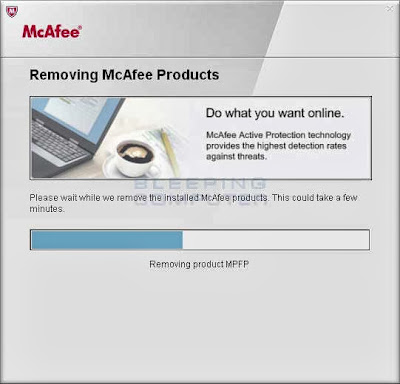

No comments:
Post a Comment
Note: Only a member of this blog may post a comment.